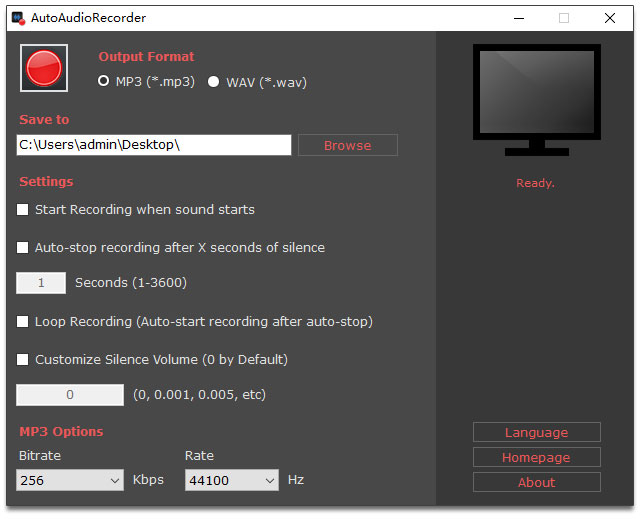Introduction
In today's digital age, capturing high-quality audio recordings has become an essential task for many individuals. Whether you're a student looking to record lectures, a professional seeking to capture meetings or interviews, or simply a music enthusiast wanting to record your favourite songs, finding the right tool can be overwhelming. That's where AutoAudioRecorder comes in—a powerful and user-friendly software designed to simplify the process of capturing audio from your computer directly to MP3 files. In this review, we'll delve into the features, benefits, and user experience of AutoAudioRecorder to help you decide if it's the right tool for your needs.
Key Features
Records Internal Audio
AutoAudioRecorder's most significant advantage is its ability to directly capture the internal audio from your computer, eliminating the need for microphone settings and ensuring crystal-clear recordings. This feature is particularly useful for recording online meetings, VoIP calls, live broadcasts, and other forms of audio content.
MP3 and WAV Support
The software supports both MP3 and WAV formats, allowing you to save your recordings in the format that best suits your needs. MP3 files are ideal for sharing and are widely supported, while WAV files offer lossless, high-fidelity audio for those who require the highest quality.
Smart Recording Features
AutoAudioRecorder boasts several smart recording features that make it an ideal choice for capturing audio content:
Automatic Start/Stop: Set the software to wait for sound before recording begins, automatically stopping after a set period of silence. This feature is perfect for recording webinars or live broadcasts.
Automatic Resume: AutoAudioRecorder can automatically stop recording and then resume when sound is detected again, ideal for capturing intermittent audio streams.
Shortcut Key Recording: Want even more control? AutoAudioRecorder allows you to set keyboard shortcuts for recording. Simply press SHIFT+R to start recording and SHIFT+S to stop, keeping your workflow smooth.
User Experience
Ease of Use
AutoAudioRecorder is designed to be user-friendly, with an intuitive interface that makes it easy to navigate and use. The software is available in multiple languages, including English, French, German, Greek, Italian, Spanish, Portuguese, Polish, Chinese, Korean, Japanese, Danish, Hungarian, Dutch, Russian, and Turkish.
Configuring the Software
To start recording, simply check the "Saving data when sound starts" option and click on the big red recording button. The program will then start detecting sound. Once your online meeting or live stream starts, it will start saving audio data immediately. If there is silence only, the data recording will not actually start, nor take any disk space.
Benefits
Convenience
AutoAudioRecorder simplifies the process of capturing audio content by automating the recording process. No need to constantly monitor the software or worry about microphone settings.
Quality
The software ensures high-quality recordings by directly capturing the internal audio from your computer, eliminating interference and ensuring crystal-clear audio.
Versatility
AutoAudioRecorder supports multiple formats, including MP3 and WAV, making it suitable for a wide range of applications.
Conclusion
In conclusion, AutoAudioRecorder is an excellent choice for anyone looking to capture high-quality audio recordings from their computer. Its ease of use, smart recording features, and versatility make it an ideal tool for students, professionals, and music enthusiasts alike. With its ability to directly capture internal audio, support for multiple formats, and user-friendly interface, AutoAudioRecorder is the perfect solution for anyone seeking to simplify the process of capturing audio content.
Additional Tips and Tricks
Tips for Recording Online Meetings - To ensure the best possible recording quality, make sure your computer is connected to a stable internet connection and that the audio settings are set to the highest quality.
Tips for Recording Live Broadcasts - To capture the best possible audio quality, use a high-quality headset or speakers and ensure that the audio settings are set to the highest quality.
Tips for Recording Music - To capture the best possible audio quality, use a high-quality headset or speakers and ensure that the audio settings are set to the highest quality. You can also use the software's shortcut key recording feature to easily start and stop recording.
Final Thoughts
AutoAudioRecorder is an excellent choice for anyone looking to capture high-quality audio recordings from their computer. Its ease of use, smart recording features, and versatility make it an ideal tool for students, professionals, and music enthusiasts alike. With its ability to directly capture internal audio, support for multiple formats, and user-friendly interface, AutoAudioRecorder is the perfect solution for anyone seeking to simplify the process of capturing audio content.
Availability
OS: Windows 7/8/10/11 or later, Windows Server 2016 or later
Requirements: .Net Framework 4.7.2 or later
File size: 2 MB / EXE Installer, 1.5 MB / Portable ZIP
Download: https://autoclose.net/autoaudiorecorder.html